I’ve been asked by many customers over my years implementing Skype for Business or Microsoft Teams voice solutions:
“Which video conferencing equipment should we look into?”
This can be a hard decision for organisations and IF you find that you didn’t do your homework, you can be left in a situation where you have to sweat an expensive asset for a few years, which becomes the ugly child that is unloved and no one wants to play with gathering dust in the corner. Now the current state of Microsoft Teams Room’s (MTR) means that all packaged solutions have the same software, so the experience during a meeting on-screen is consistent. Thanks Microsoft. Where it will differ, is what the capability of the hardware it’s getting peddled on.
The state of the VC market has gone gang busters lately. Microsoft Teams has really pushed the device catalogue forward and now we have multiple vendors continuously pushing their new products out into Microsoft’s certified list of Teams Meeting Room devices. In theory, from a workflow prospective, all of them will look the same during the meeting experience from the touch device and on-screen. Microsoft publish the MTR software and all things being equal, they should all get the updates. No favourites, no bias. So if we remove the software feature list, what do I look for when creating my short list as of 2020? Here are some key physical features that are more hardware specific and do vary amongst solutions that I believe enable a positive experience when using the device. I will generalise an MTR with having common components of a video camera, a table top touch device, with the addition of possibly a sound bar and additional microphones. Here’s a summary of my ‘hot-tips’ to look out for:
- Minimal cabling required to touch device on table.
- Ability to have 2x HDMI outputs on the ‘CODEC’/NUC to support duel screen workflows.
- Ability for table microphone expansion.
- Ease of HDMI/USB-C input on the table tap device for screen sharing.
Some other notable mentions:
- Double check for auto-focus/human tracking, this should be on most devices now.
- Options for additional noise cancelling features to turn on/off never hurts. Vendors talk about AI or ML to remove unwanted sounds that reduce the quality of the audio i.e. keyboard typing, table tapping or air-conditioner static.
Cabling matters
Reducing the cabling required to get to your table top device is just common sense. Nothing is more annoying than trying to run multiple cables (HDMI, ethernet, audio and power) through floor space from the front of room up inside whatever cable management you have at the table. Also, with only a single cable connecting to the table top device it becomes much more flexible and has the ability to be swung round between seating positions to accomodate musical chairs. This cable is usually done with ethernet, a nice and flexible medium that can carry all data and power needs.
HDMI outputs
Not everyone needs dual screens in their meeting rooms, especially if it’s a small huddle room or space. BUT the price of TV screens is by far the easiest and cheapest component to splash on this new rig. Make sure the new rig lists the number of HDMI outputs and ask yourself the question “will this fit within my room?“. Many vendors will offer setups at two price points with the lower seemingly looking like a good investment, but will only give you one screen. This to me, in the year 2020, ‘the year of video conferencing‘, seems to be a bit old school. I’d even go as far to say, rather than buying one Godzilla screen (that Teams will never do native resolution on, think 1080p), look to buy two slightly smaller screens and get more capability in your meeting experience i.e. two screens, one with screen share + one with video feed simultaneously.
Microphones
“MICROPHONES!” or “microphones” (the lack of), can turn a crystal clear, high definition video experience into a ‘bl ub be ri ng’ mess. Acoustics in a room are hard to judge, I’ll admit that I can’t walk into a room and say that “this is going to be your problem, just tweak that before you install”. I don’t know the science behind removing sound echo, just be careful of hard floors, high ceilings, loud air conditioning and busy streets. If you don’t want to change these things or can’t, sometimes more microphone pickups can be away to eliminate the problem somewhat, especially when attendees further away from the microphone have decent call volume (can be herd) but sound distorted or choppy. This is generally a tale tell sign of a room with too much sound bouncing around. The ability to extend your setup with additional microphones on offer in its solution are a good ‘safety-net’ to have. Something that is modular gives you a ‘get out of jail free card’, if it sounds like your meeting is being held in a basketball stadium or toilet (for some reason that is a very distinct sound in a phone call and we all pick it when it’s presented to us…strange).
‘Legacy’ screen sharing
Not to be overlooked. Let’s set the scene, you’re in the heat of the video conferencing battle, 10 minutes passed the meeting start time and your ring-in (visitor) presenter suddenly can’t get the USB wireless dongle thingy to load with the software on their laptop because of reason ‘X’ (i’ll let you imagine one, there’s many). Nothing can beat a quick physical cable to screen share inside the meeting room. Nothing. Modern laptops are ready to have things plugged in for second monitors and this is just that. You wont kill the aesthetics of a room if there is a 1m HDMI or USB-C cable hanging out the back of the table top device. Words like ‘wireless‘, ‘proximity join‘ and ‘dongle’ sound attractive to our tech heads, but no one likes to be the ad-hoc end user support, while the Brady Bunch video tiles of Teams look over you. Secretly muttering disapprovals of how you’re wasting their time, while on mute. If you’re using Teams meetings to communication with your customers and clients, don’t be the latest episode of ‘amateur hour’ live from your very own video feed. Catering for hard-wire means you catch the 10% that don’t have Teams or can’t control the installation of software on their devices. Plus it’s just fast.

Oh, there’s also cost. For most of us we need to stretch the money and do more with less, the lesser of organisations have a long standing history of video conferencing and the budget is ripe for the picking. Lucky. As the allocation of dollars from 5 years ago got you a lot less for a lot more. Anything from $3k-$8k gets you a decent kit these days that even your director could probably setup…probably.
What do I suggest?
Okay so take all my considerations for a good piece of kit and who does it end up with? Noting, that I don’t get paid or partner with vendors, nor will some of them talk to me after spreading my opinion over the internet. That being said, I really like them all. But if you made me choose, this is what I’d come back with for a standard meeting room ranging anywhere from 4-15 (ish) people.
Yealink….yes, Yealink. I’ve seen my fair share of Yealink IP phones implemented over my years, they do there duty of making phone calls, the same as the other IP phone brands. So I was never really bothered about what the customers preference was with phones. Make a call, does it ring and could they answer? Microsoft video solutions is a new feather in Yealink’s cap, and I’m happy to say that they meet my demands. While much later to the Microsoft Video Solutions then other VC vendors, they have hit it out the proverbial ‘Arran Peterson Teams Device‘ Park in regards to features I want at a good price point. The ‘MVC II’ range of systems will have me covered, purchase units on the sliding scale based on size of your attendees space. All of which offer you the capability of dual screen workflow.
- Cabling – The MTouch II Touch Panel is connected via a single ethernet cable. Look at cable guides for each model, they are easy to follow and help you visualise your setup in the room prior to purchase.

- HDMI Out – The MCore Mini-PC has 2x HDMI video output wih CEC Support. (CEC gets you the ability to start a meeting and wake the TV’s up to the correct channel etc). Just like your AppleTV does magically at home.
- External Mics – All but the MVCII 400, which has an external mic port on the camera, but i’m not sure what can be used. Maybe anything, maybe nothing…
- Screen Sharing – The MTouch II Touch Panel offers both HDMI and USB-C inputs (I like USB-C for all the latest MacBooks we have in our office with a single glorious port).
Icing on the cake
Because we like cake, and if there is more slices to eat let’s know about it now. Or maybe, If you going to make cake, put the icing on it, it makes it extra special. My point is “If your going to buy a solution, go to the effort to make it the best you can“.
Content Camera
I like the idea of Content Camera’s in Teams Meetings. Whiteboards are a way of life in consulting. Explain a complex problem through circles, squares, lines and arrows (rather than hacking about the english language) is a method I use often to convey a complex problem. You need a certified MTR to enable the Content Camera. While it isn’t hard to find a certified webcam to use (theres a few and they aren’t expensive), its much trickier to cable and mount. I have seen little in the way of mounting brackets and extension arms until just recently. Prior, I’d done lots of google searches for keywords like ‘project/camera arm mount’, ‘camera mount thingy’ and so on. Amazon returned nothing great, that didn’t require extensive ‘tinkering‘ which wasn’t enterprise grade and I can’t tell customers go buy this and get your cordless drill out and add more holes etc. I was pleased to see my new favourite child Yealink have tried to make our lives easier with the UVC30 Content Camera Kit. Problem solved! I think a MTR + Content Camera is probably the best solution available and is more useful than an expensive all-in-one Surface Hub.

Wireless sharing dongle thingy
If the Content Camera is the icing, then perhaps a wireless sharing dongle thingy is the sprinkles. If you do want to play with wireless dongles, Yealink have one that will work with all the MVC II range and is included in most bundles. While I haven’t played with the WPP20 at all, the fact its ‘kinda’ thrown in, is a big plus. If your familiar with ClickShare by Barco which is the common standard equipment in this department, you will be happy to know they cost money, and a reasonable amount. Possibly more than one of your TV’s. This is more than I’m willing to part with, so an affordable alternative that keeps the solution all within one vendor support is a positive.
Lets Talk Teams!
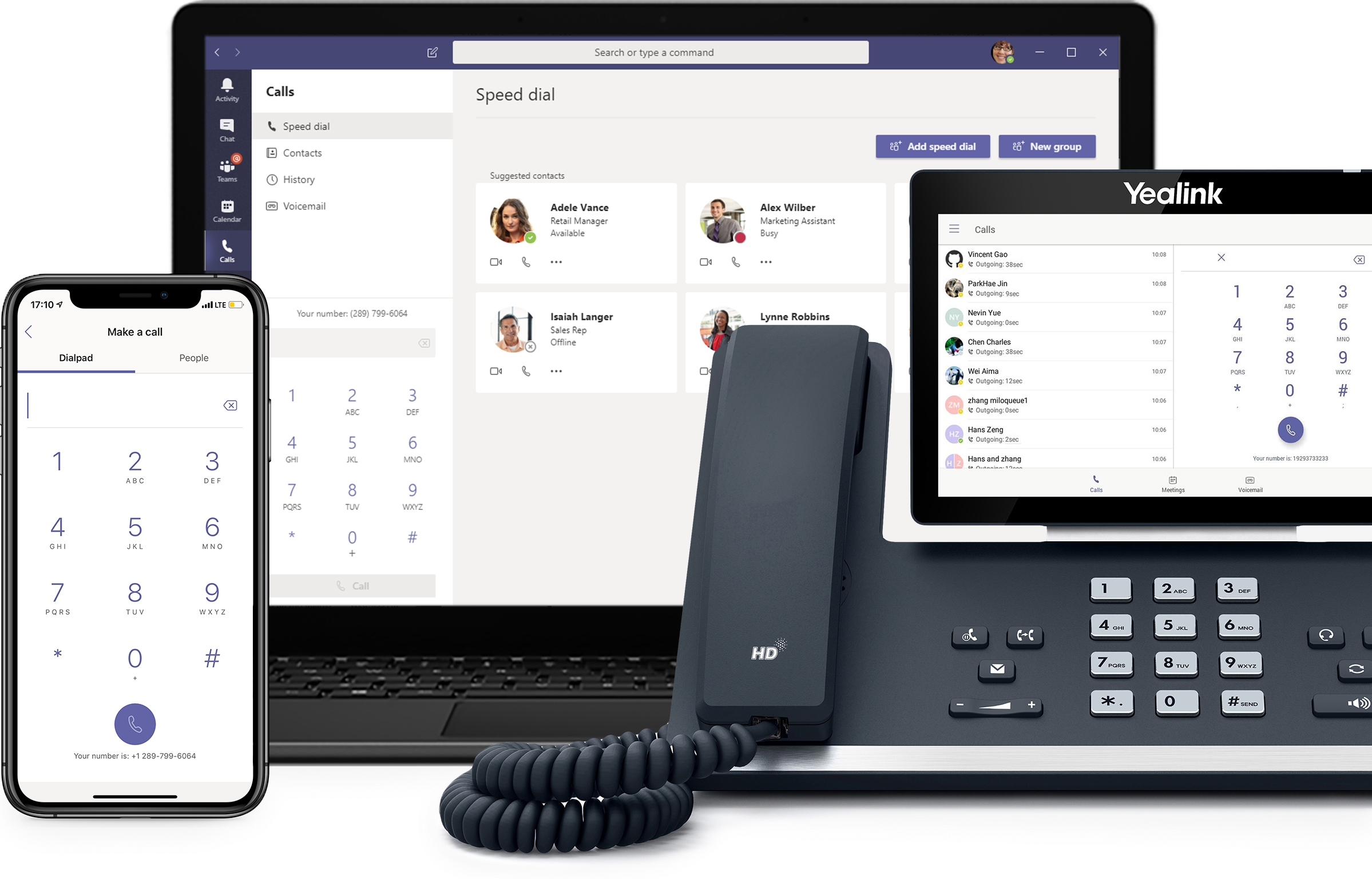
We have years of experience deploying unified communication in the Microsoft stack. Reach out, we have a rapid deployment solution for Teams Direct Routing leveraging the public cloud and we have tried and tested a number of flavours of SIP Providers. Trial or PoC a voice solution with minimal effort leveraging public cloud deployments

